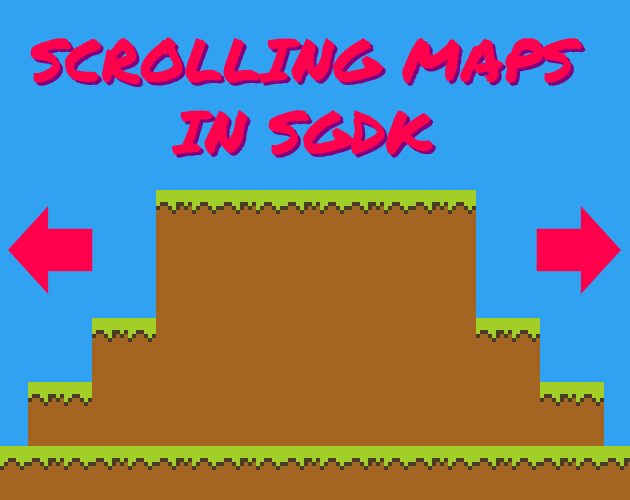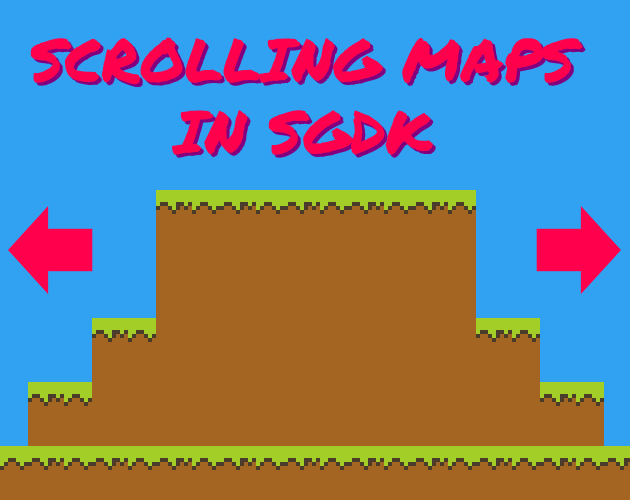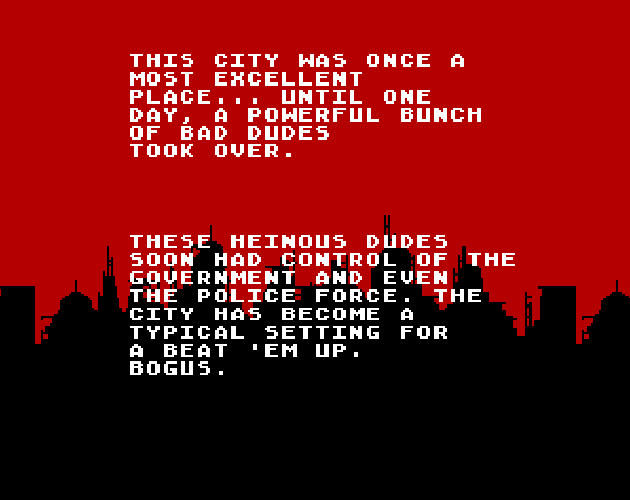Tag: Misc
This is a list of all posts, games and tutorials tagged with the tag "Misc".
Drawing Tiles From Code
So far, when we wanted to have tiles in our games, we always created them in a graphics program and imported them (incidentally, I have a list of 4 programs you can use to create Mega Drive graphics). And I mean, that makes sense, right? If you need graphics then you draw graphics. And since SGDK can import and process regular .png files, that really is the best and most logical way to get tile graphics into your game.
But did you know that you can also skip a step and draw tiles directly from code? Yep, that’s a possibility! Let’s look at how you’d go about doing that.
Processing Resets
Remember when consoles had reset buttons? Those were the days. No menus, no closing applications… just slam that button and the game resets. Simple and effective. But is it actually that simple? It turns out that when it comes to the Mega Drive, there’s a little feature that could turn into a trap if you’re not aware of it., I’m talking about the fact that there are two types of reset: A soft reset and a hard reset.
Converting VGZ to VGM
It’s rather simple to import and play music in your game using SGDK, as I’ve explained previously. However, one of the things you have to keep in mind is that SGDK only supports files in the format of VGM, XGM or XGC. No problem, right? Well…when you look around the web you’ll see that many Mega Drive music files are actually in VGZ format. That’s a bit of an issue, because SGDK doesn’t know how to deal with those. But there’s a trick to convert VGZ to VGM files, which SGDK can process happily!
Playing Music in SGDK
Playing music in SGDK might actually be a lot easier than you think. So let’s quickly look at how it works and create ourselves a little disco, what do you say? Create a new SGDK project and let’s go!
Changing The Text Color in SGDK
SGDK makes it easy to put text on screen, using functions such as VDP_drawText(). By default this text is always rendered in white, but there is an easy (but also a bit tricky) way to change the text color in your Mega Drive game!
Creating a Simple Menu
What would a game be without menus? Well it would still be a game, just with less options I suppose. But you know what I mean, menu screens are an important feature of pretty much every game, from platformers to RPGs. So I’d like to show you a simple way of creating menus for your Mega Drive game! Note that there are many ways to create menus and there is no single ‘correct’ one. This is simply the approach I thought would be the most simple for beginners. Let’s get into it!
Simple Game States
Game states (sometimes also called scenes or screens) are an important building block of games. Well, at least they should be. They not only serve to make code more maintainable and better structured, they can also help with resource management and performance. After all, you don’t need to have the boss sprite in RAM while the player is in the options screen, right? In case you’re not quite sure what a game state is: Think about pretty much any video game.
Editing the Rom Header
Has this happened to you? You spend days crafting and coding an amazing Pong game for the Mega Drive. You create artistic, beautiful graphics, use highly advanced coding techniques and magical algorithms, and have composed a soundtrack that sounds like Streets of Rage as arranged and conducted by John Williams. Then you compile the game, fire it up in your emulator and see this: That just ruins the whole thing, doesn’t it?
4 Programs For Creating Mega Drive Graphics
Making art is hard, but retro consoles make the job even harder due to technical limitations and restrictions, such as a limited color palette. You have to keep these things in mind from the very beginning, before you even place your first pixel. Only practice makes perfect, but the graphics software you use can make your job easier…or maybe even harder! So in this post I wanted to give you a list of 4 graphics programs that you can use to create graphics for your Mega Drive game.
Color Swapping
Having to use palettes is one of those things that seem like a restriction at first, but… well okay, it is a restriction. But palettes can also be a powerful tool if you know how to use them right. One very simple but effective thing you can do is color swapping. How does it work? The Mega Drive uses a palette of 64 colors that is shared among all visual assets in a game.
How to Quickly Generate C Prototype Functions in VSCode
One of the cool things that VSCode offers is the support for extensions. And there are a ton of them. There’s pretty much one for every occasion, and if there isn’t, there probably will be soon. And since we use C, an absolute classic of a programming language, there are also some that can help us out with Mega Drive coding!
Creating Graphics for the Mega Drive
When it comes to making graphics for the Mega Drive, there are a number of programs available that you can use. It doesn’t really matter if you’re using software specifically designed for retro pixel art or more modern graphics suites like Photoshop or GIMP, as long as your program supports the use of palettes. However, even when your software is capable of creating images that SGDK can process, there are still a number of restrictions you have to keep in mind when designing and drawing your sprites and tiles.